The Basics with Nibiru: A Guide to Navigating Transactions
Published on May 12, 2024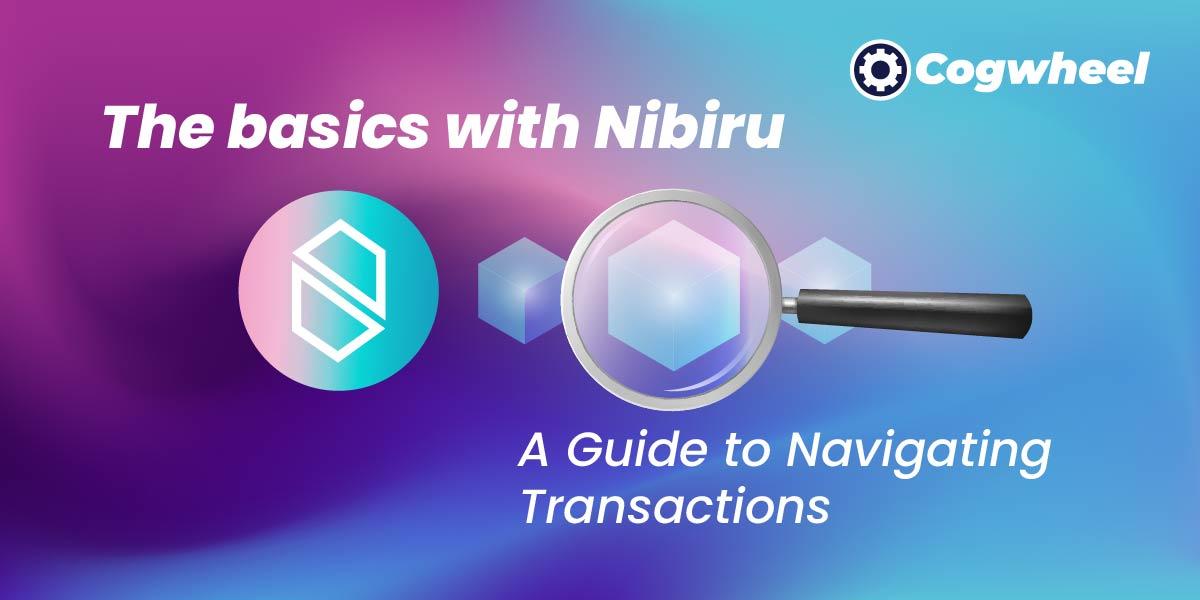
Introduction
Welcome to the Nibiru Chain! With many new users joining this ecosystem, whether you are a seasoned crypto veteran, a user from another blockchain network, or completely new to the blockchain world, this short guide will help you understand how to search the explorer for a transaction, find information on your delegations, and check the time until the undelegation process ends.
If you need to look into more guides about Nibiru you can look here:
In this article, we will use Nodes Guru Explorer which you can find at this link.
Prerequisite: Learn how to get your Nibi address
Before you start exploring the Nibiru Chain, it’s important to understand where and how to find your Nibiru address. This might seem like a basic step, but it’s crucial to know where to look for your address. If you already know how to find your address, you can skip this section.
To find your address you will need to search for it in your wallet. Depending on the wallet you want to use some steps might be different.
Keplr wallet does not have Nibiru integrated. So you will need to add it. Go to this website https://chains.keplr.app/ and search for Nibiru Chain. Make sure to select the mainnet.
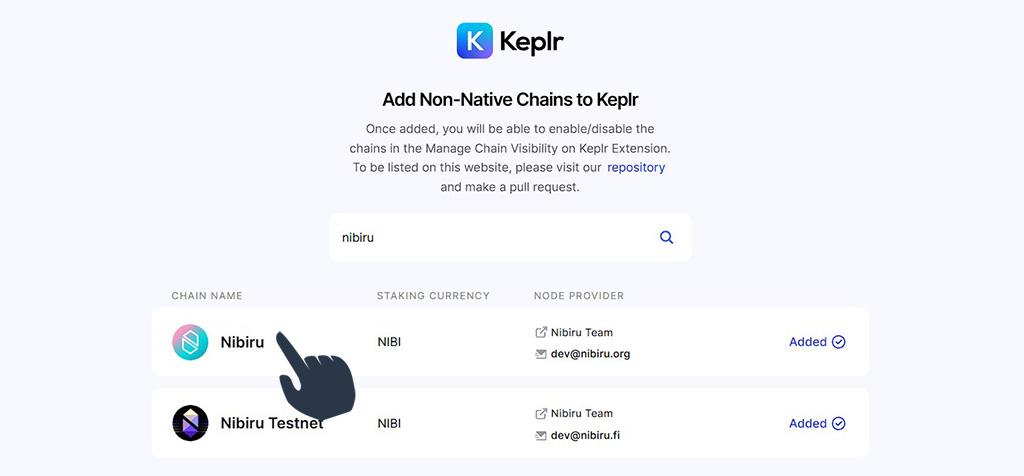
After that go to Keplr open the hamburger menu in the top left corner and select Manage Chain Visibility. Type in the search bar Nibiru and select Nibiru and press save at the bottom of the page. Return to the Keplr and press the copy address. Find Nibiru and just press on your address it will copy it for you.
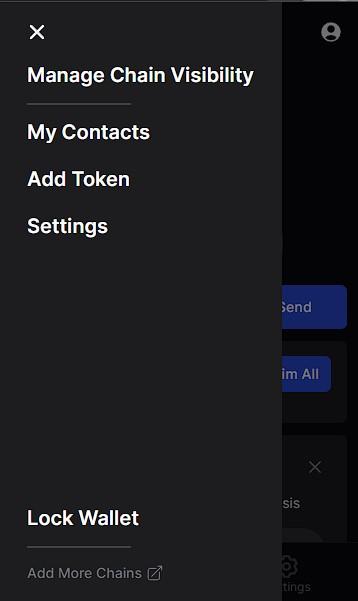
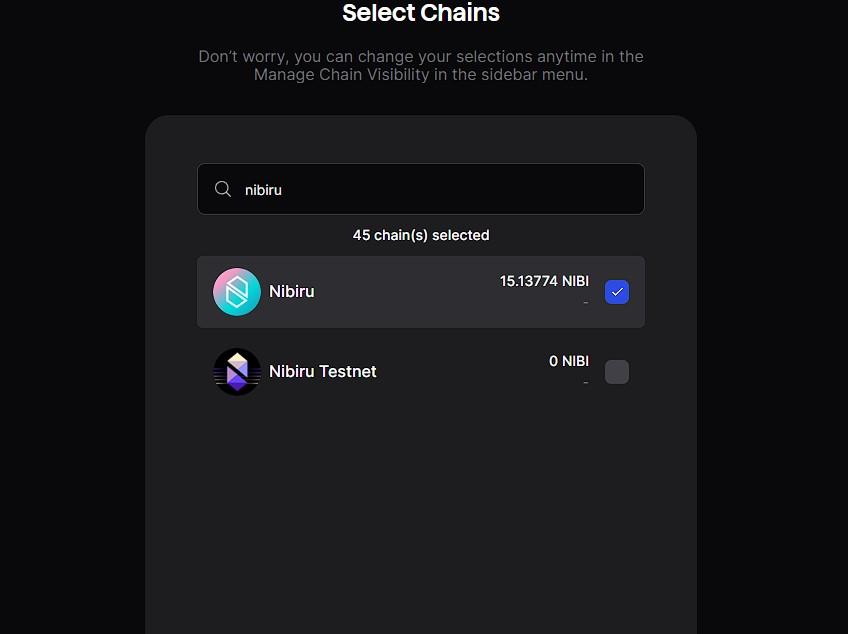
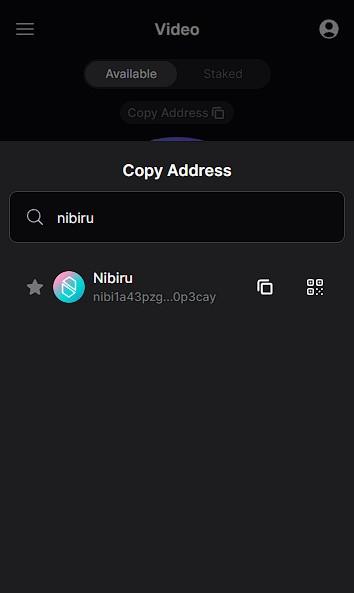
Leap Wallet is the easiest one. Leap has natively integrated the Nibiru Chain. Just select the chain by clicking on the top right corner on the chain icon and find Nibiru. Then when it loads you will find the address starting with nibi select it and it will copy it.
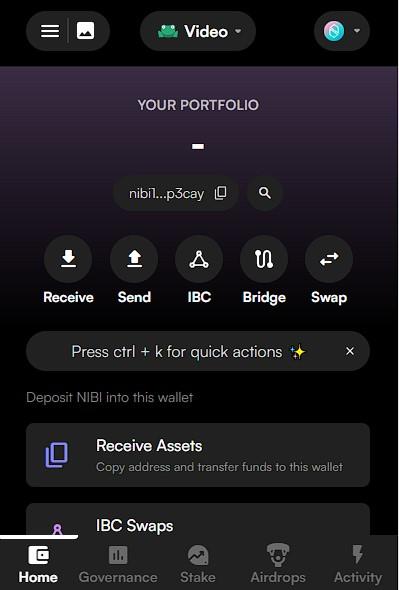
Cosmostation has Nibiru Chain integrated but it has to be enabled. When you open the extension, press “Add Chain.” You should be able to find Nibiru under Cosmos chains. Add it and return to the main page. Find the Nibiru chain and press on the Nibi address. It will copy the address for you.
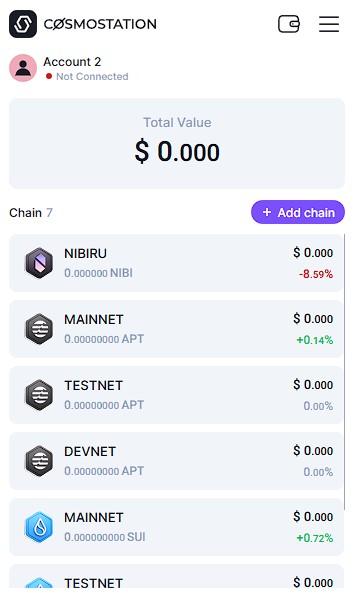
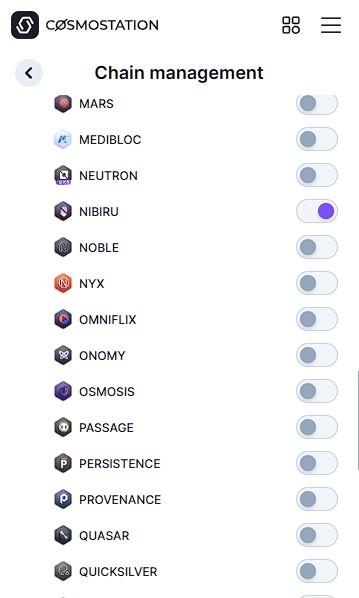
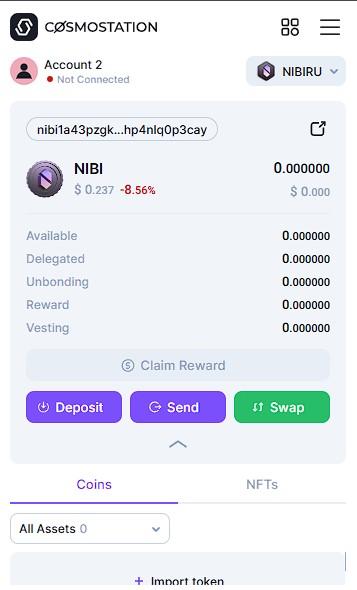
Meta Mask wallet functions a bit differently. Meta Mask can work with Cosmos chains by using Leap snaps. So you will not be able to get an address through Meta Mask. Instead, you will need to connect your wallet to an app that allows Meta Mask wallet. The easiest solution is to connect to the official Nibiru app https://app.nibiru.fi/portfolio or you could connect to our explorer https://explorer.cogwheel.zone/nibiru When you connect the wallet you just press on the address starting with nibi and it should copy it for you.
Search explorer for your address
Go to the Node Guru Nibiru explorer. In the top right corner, you will find a search bar. From here you can search transactions, addresses, validators etc.
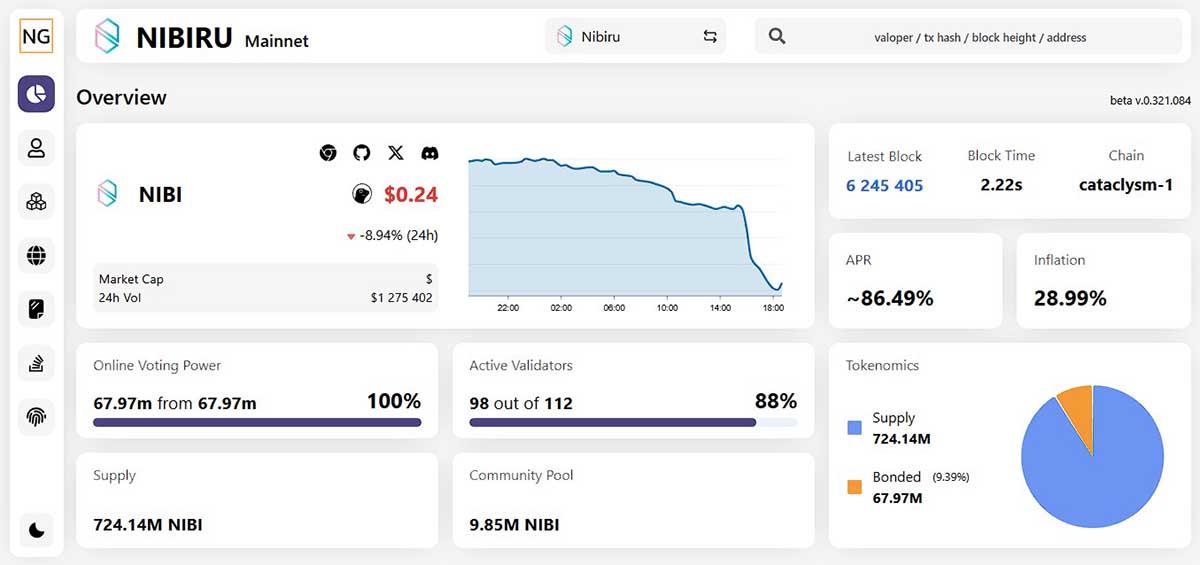
For now, insert the address into the search bar. And you should be able to see a lot of things here. Such as:
- Overview of your assets and their value
- Transactions that occurred such as transfers, rewards withdrawal, contract execution, governance votes etc…
- Delegations, undelegations and redelegations
- Tokens vesting
From this page you can find your whole history of transactions, assets you hold, validators you stake or have redelegated from etc.
Understanding the transactions
If you want you can always examine the transactions. You can do it by inputting into the search bar TX hash or by going to your account and looking for the transaction there.
This is how the transactions look like:
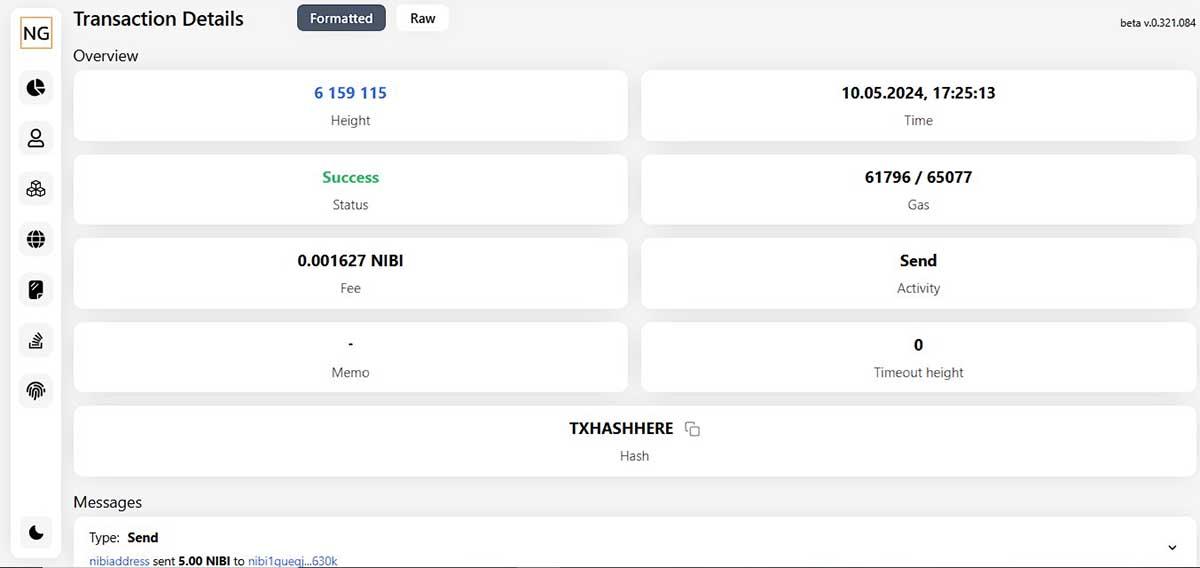
It consists of an overview and messages. Overview holds data like block height, memo, time, fee, type of activity, TX hash etc. Messages hold the data of what has been done. So in this example, one account sent NIBI to another address. This is all formatted; you can view this data in raw JSON format by pressing the Raw button.
These are just some basics and there might be some differences depending on which kind of message was sent for example undelegation, redelegation, contract execution etc. It always has this info and it is a good start to understand what to look for when searching for transactions.
This is all you need for basic TX searching and looking into account information. You can do these things with another explorer but not all explorers hold the whole blockchain history. Nevertheless, they can also be useful. We hope this helped you understand some of the basics and we expect to see you in another article on the basics with Nibiru.


